How Do I Audit a Vendor Invoice?
If you are subscribed to the Audit tier of Discovery, you are granted access to a powerful set of features to help ensure Vendor Invoice billing accuracy. Once an Extracted Vendor Invoice is processed into a Vendor Invoice it can then be audited and revised based on the contractual information contained on the Vendor Contract.
A Vendor Invoice under audit will flow through the following essential steps:
Each stage of invoice progression through Matched, Allocated and Audited focuses on key aspects of the vendor invoice as it pertains to the current Vendor Contract. We'll begin with the first progression point: Matched.
Matched
When an Extracted Vendor Invoice is processed, a new Vendor Invoice record will be generated. During the processing phase, Discovery will attempt analyze every line item on the Extracted Invoice (that hasn't been marked as exclude from processing), assign a type to it, and match it to a corresponding Service and Vendor Fee. The finished result will be a new Vendor Invoice with many Vendor Invoice Line Items attached to it.
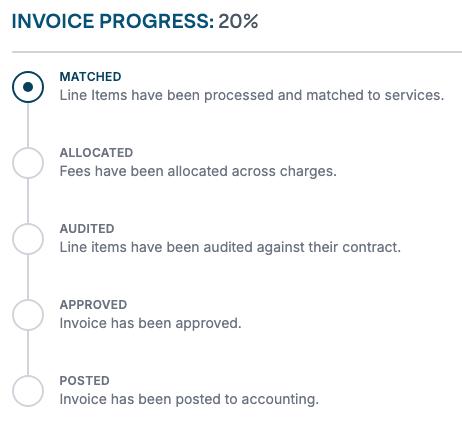
Discovery's AI will attempt to do everything possible in order to correctly assign a type to your Vendor Invoice Line Items and associate them with the correct Service and Vendor Fees. In some cases this will not always be possible and in all cases it will depend on how much Vendor Contract and Service level information has been provided for the Services being charged on the invoice.
During this step, you may need to manually adjust the type and Service associated with some of the line items on your invoice.
In order for a Vendor Invoice to reach Allocated status, every line line on the Vendor Invoice must meet the following criteria:
- All Base Charges must be assigned to an active Commercial, Doorstep, or Rental Service for the given Fiscal Period that the invoice date falls within.
- All Per Occurrence and Per Unit Service Charges must be assigned to an Active Rolloff Service for the given fiscal period that the invoice date falls within.
- All Extraneous Charges will need to be assigned to an active Service (of any type).
- All Allocatable Service Fees will need to be assigned to an active Service (of any type).
The Vendor Invoice Line Items that need attention will have a type that's prefixed with 'Incomplete'. This indicates that the system was unable to properly identify a Service Level or Vendor Fee, but the type of the line item is known. Until these are resolved, you will not be able to transition the Vendor Invoice to Allocated status.
Watch this video to learn about line item bulk assignment!
Allocated
You can allocate a Vendor Invoice only when there are no incomplete line items. During this process, Allocated Values will be generated for each of the Service Charges (Rolloff, Commercial, and Extraneous Charges) on the Vendor Invoice.
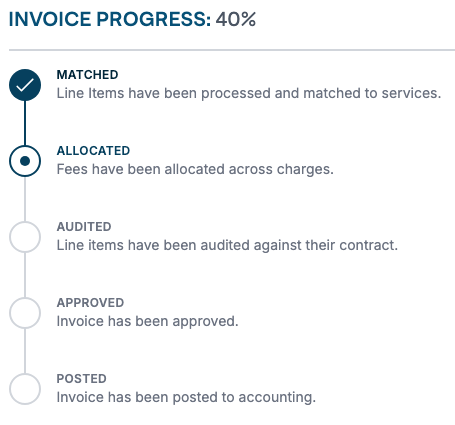
Sales Taxes
Should you discover any line items with erroneously applied and allocated Sales Taxes, you can use this opportunity to designate them as taxable or non-taxable.
Changing a line item's taxability status will only affect how taxes are allocated. It will not adjust the tax line item total. Once the taxability changes are applied, the allocation of sales tax will be adjusted accordingly.
To learn more about this process, please see the How Do I Adjust Sales Tax Allocation on a Vendor Invoice article.
Audited
Once Discovery has Allocated Values for your Service Charges, it can now leverage the All in Cost of your Service Charges. Every Service Charge will have its All in Cost audited against the Contractual rate for the given Service. Any discrepancies will be automatically adjusted on Vendor Invoice and the Adjusted Total Current Charges will be updated. During this process, any Vendor Contract Fees added to your Vendor Contract will also be used to audit the Allocatable Fees on the Vendor Invoice.
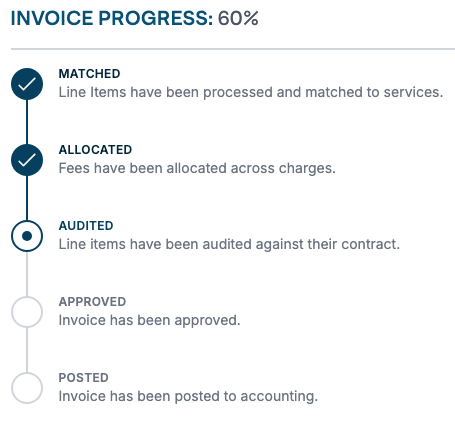
If during the Audit process any adjustments are made, they'll be indicated by a strikethrough, accompanied by the newly adjusted amount highlighted in green to the right.

In addition, if any of the adjusted line items are taxable, the associated Sales Tax line items will be recalculated and adjusted accordingly.

Approved
You can use the Vendor Invoice Status controls to approve your Vendor Invoice. During the approval process, Billable Expenses are generated for the Service Charges on your Vendor Invoice.
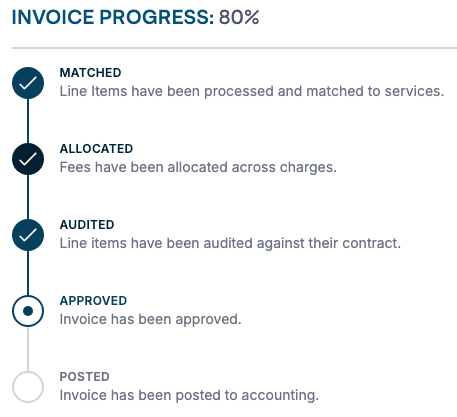
A Vendor Invoice can be transitioned back to "Audited" (unapproved) until the point that the invoice is Posted to QuickBooks or Client Line Items are generated on an Approved Client Invoice (Revenue only). During this transition, Billable Expenses generated from the Vendor Invoice will also be removed.
Auto Approval
Discovery offers the option to Auto-Approve Vendor Invoices given certain criteria are met. Vendor Invoice Auto-Approval is not active by default and each tenant must request the feature be activated.
Learn more about Auto Approval here.
Force Approval
Discovery also supports Force Approval of Vendor Invoices based on defined criteria. Force Approval rules can be configured at the tenant level in Settings, with the option to set Vendor Account-specific overrides when different rules are needed.

If you have additional questions or need more in depth information, please feel free to send us a message using the help beacon in the lower right-hand corner.
