How do I apply a client billing change to a Service?
Managing waste Services in Discovery will often require that updates be made to your Service records. One example is that of a change in client billing details. A client billing change can be recorded using the following steps (steps may vary based upon the type of billing change performed).
Apply a client billing change to a Service
- 1
- Click on Services.
- 2
- Use the Search and Filter options to locate and open your Service.
- 3
- Click on Edit and then select Edit Service.
- 4
- Choose your company as the Who has requested this change option.
-
The options available for updating your service will vary depending on who is requesting the change. Please be aware that these changes (and who requested them) are always tracked over time by Discovery.
Both Client and Vendor requested changes will give you options to change your service levels (e.g level of service change, pickup days change, etc) with the primary difference being in the record keeping of who the requestor is.
Changes that fall into the third category are changes that you as the waste manager are making. These may include things that aren't found in the previous two categories such as Client Billing Changes.

- 5
-
Click on Client Billing Change.
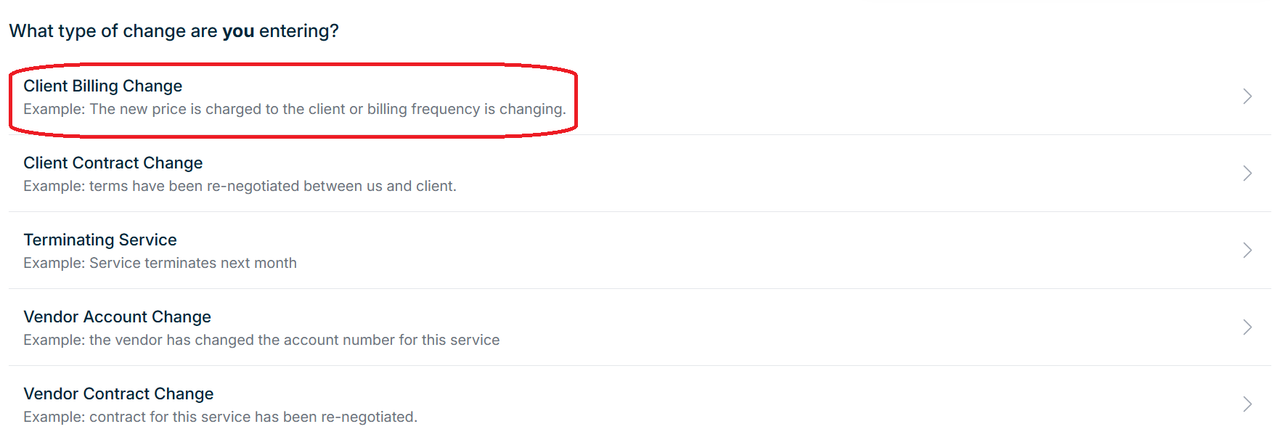
- 6
-
Select a Date of Change.
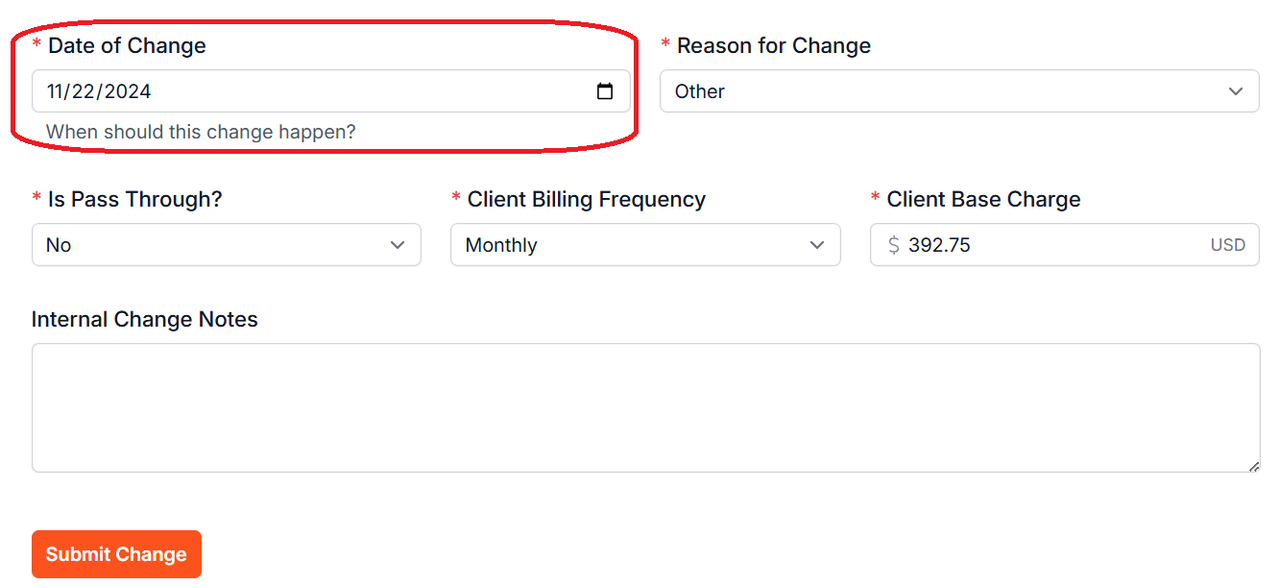
- 7
-
Select a Reason for Change. In this case we are recording an annual price increase.
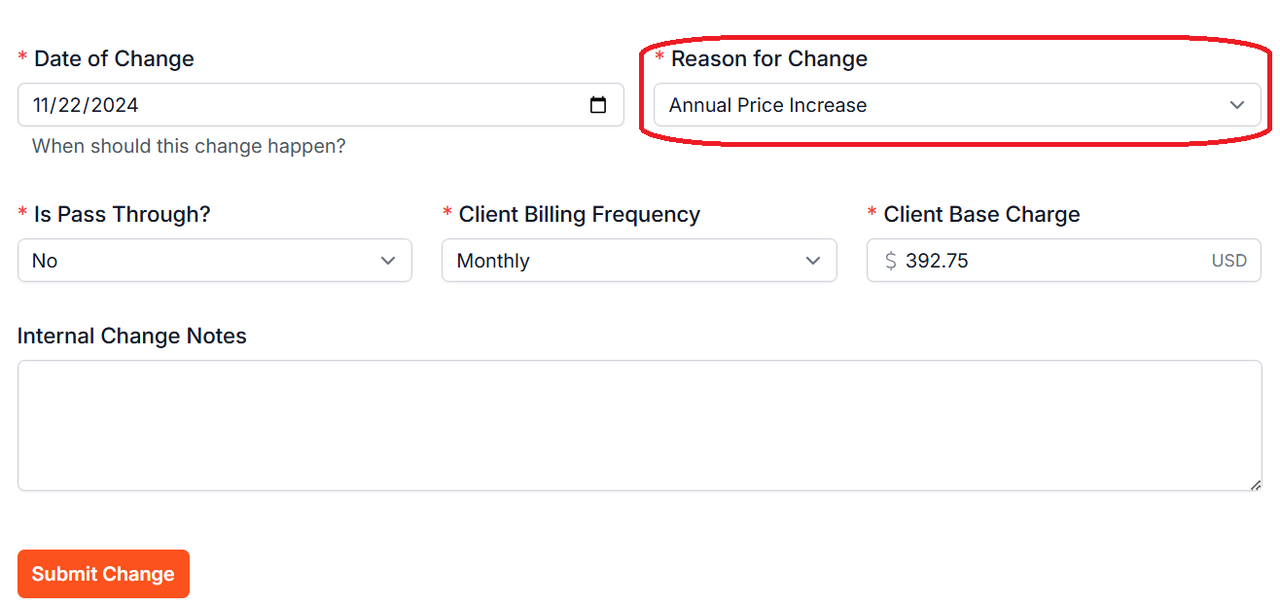
- 8
- If there are any changes to the Is Pass Through? status or the Client Billing Frequency, then record those changes here.
- 9
-
Enter the new Client Base Charge.
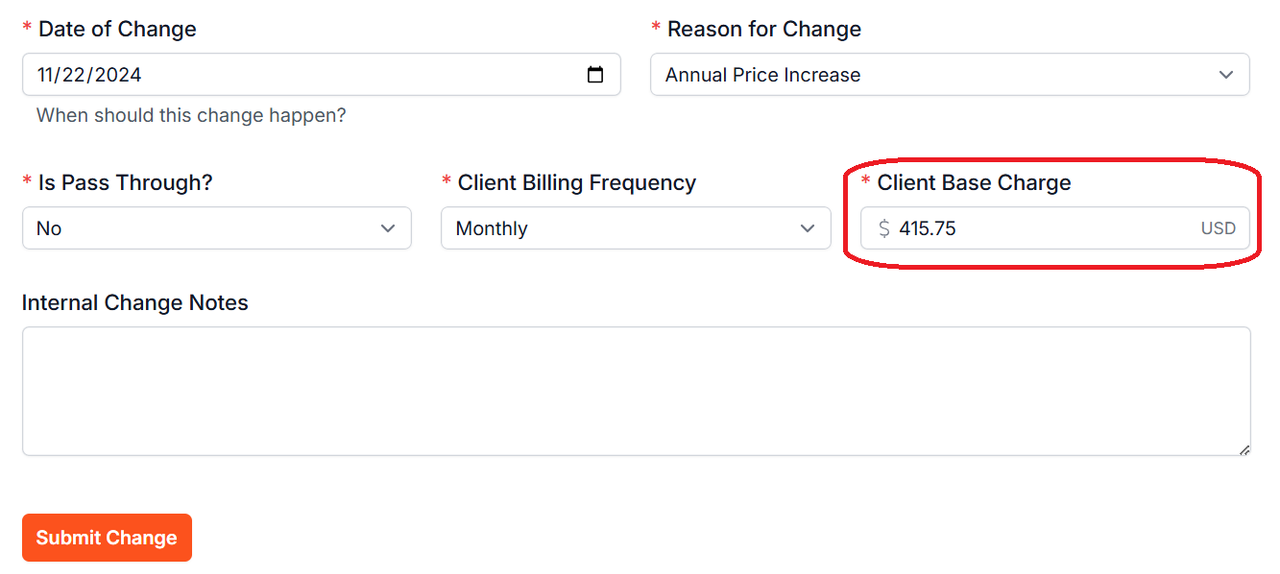
- 10
- Enter Internal Change Notes if desired, and then click on Submit Change.

If you have additional questions or need more in depth information, please feel free to send us a message using the help beacon in the lower right-hand corner.
