How do I add a Service to a Vendor Contract?
A Service is added to a Vendor Contract during the Service creation process. Follow the steps provided at How do I create a Service and assign a Vendor Contract during that process.
If you need to move an existing Service to a different Vendor Contract, please see the steps listed below.
Move a Service to a different Vendor Contract
- 1
- Click on Services.
- 2
- Use the Search and Filter options to locate your Service.
- 3
- Click on your desired service to open it.
- 4
- On the service's view page, click on Actions in the top right corner. Then click on Edit Service.
- 5
- Choose any of the three available Who has requested this change options.
-
The options available for updating your service will vary depending on who is requesting the change. Please be aware that these changes (and who requested them) are always tracked over time by Discovery.
Both Client and Vendor requested changes will give you options to change your service levels (e.g level of service change, pickup days change, etc) with the primary difference being in the record keeping of who the requestor is.
Changes that fall into the third category are changes that you as the waste manager are making. These may include things that aren't found in the previous two categories such as Client Billing Changes (if you're using Revenue), Data Corrections, and Sticky Note changes.

- 6
-
Here, we clicked on Client Requested and Vendor Contract Change.
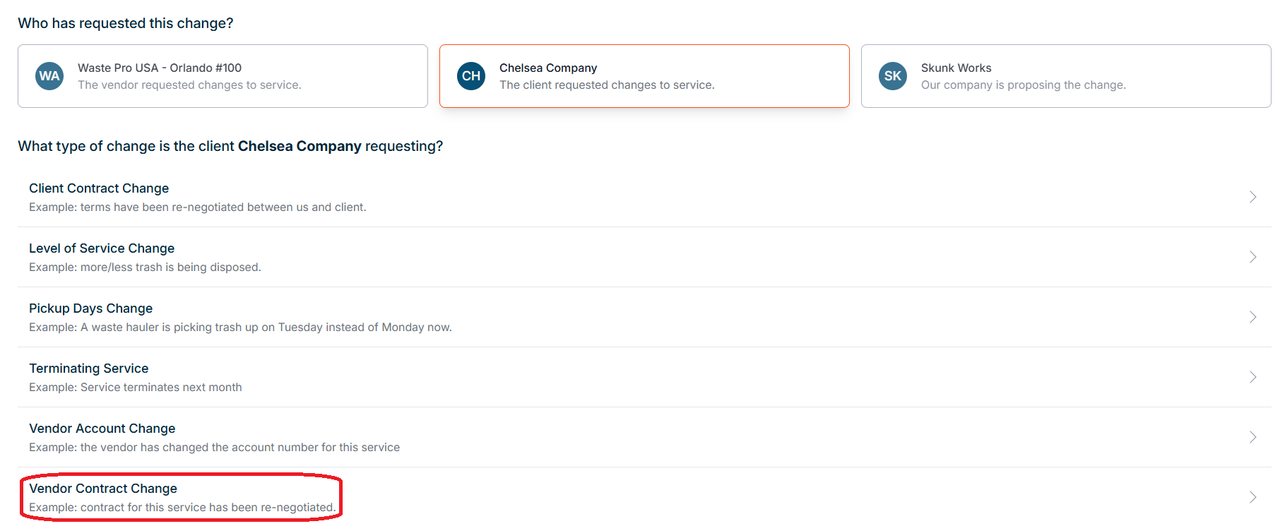
- 7
-
Select a Date of Change.
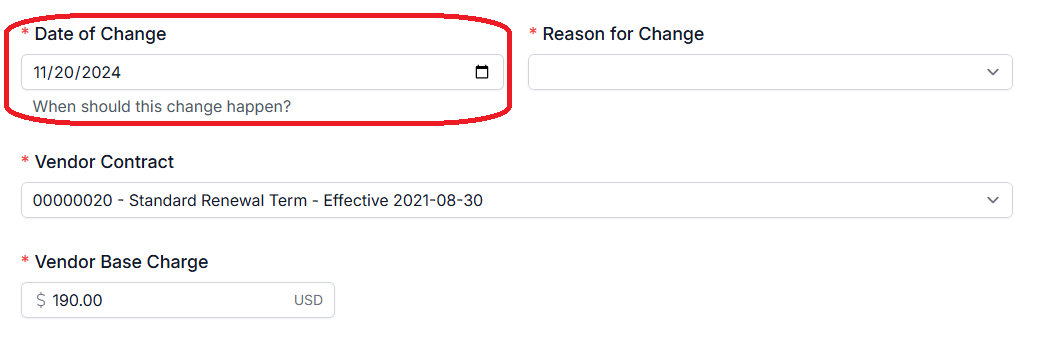
- 8
-
Select a Reason for Change.
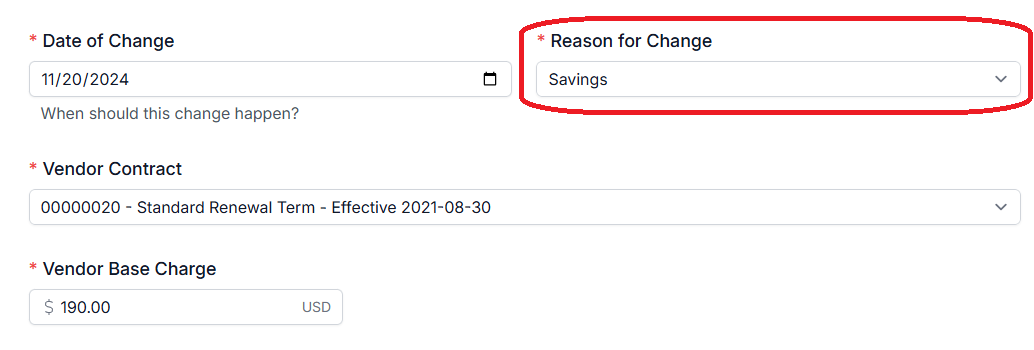
- 9
-
Select a new Vendor Contract.
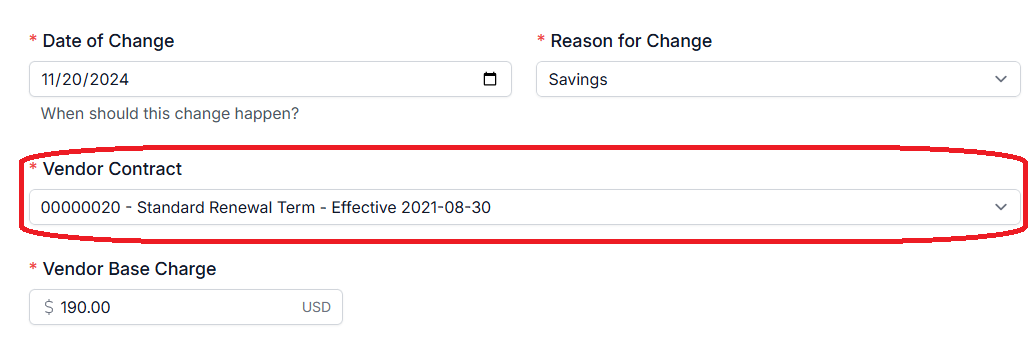
- 10
-
If the vendor charges have changed, please update those amounts before submitting.
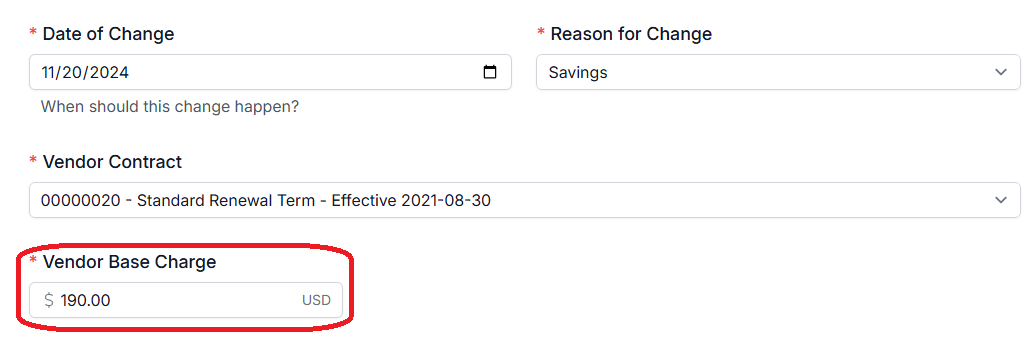
- 11
- Click Submit Change.

If you have additional questions or need more in depth information, please feel free to send us a message using the help beacon in the lower right-hand corner.
