Billable Expenses
Billable Expenses are generated as part of the Vendor Invoice Audit workflow They act as a bridge from Audit to Revenue and can be used to generate Client Line Items from a Vendor Invoice.
Key Attributes
Every Billable Expense that's generated will contain the following data points:
- Service - This is the Service that was charged on the Vendor Invoice that the Billable Expense originated from.
- All in Cost - The All in Cost from service charge line item that generated the Billable Expense. This includes the base amount of the Service Charge + any Allocatable Fees that were allocated towards the charge.
- Customer Cost - The marked up amount that you wish to charge your customer. This always defaults to an initial value that's the same as the All in Cost.
- Quantity - The quantity value of the service charged used to derive the Billable Expense.
- Status - A Billable Expense will transition through the following three statuses:
- Needs Markup - When a Billable Expense is generated for a Service that's not pass through. you will be required to adjust the Customer Cost of the Billable Expense before it can be transitioned to Ready to Bill.
- Ready to Bill - The Billable Expense is ready to be billed as a client line item. Not all billable expenses will need markup, and some will be generated with this status already set.
- Billed - The Billable Expense has been billed as a Client Line Item on a Client Invoice.
How does this work?
When a Vendor Invoice is approved, the following line items on the invoice will generate a Billable Expense record in Discovery:
- Base Charge - If the corresponding Service is Pass Through.
- Per Occurrence.
- Per Unit.
- Extraneous Charge.
- Sales Tax.
Note: When you create or edit a Service so that it's pass through, the client billing frequency of the Service will be automatically set to per vendor invoice so that a Billable Expense is always generated upon Vendor Invoice approval.
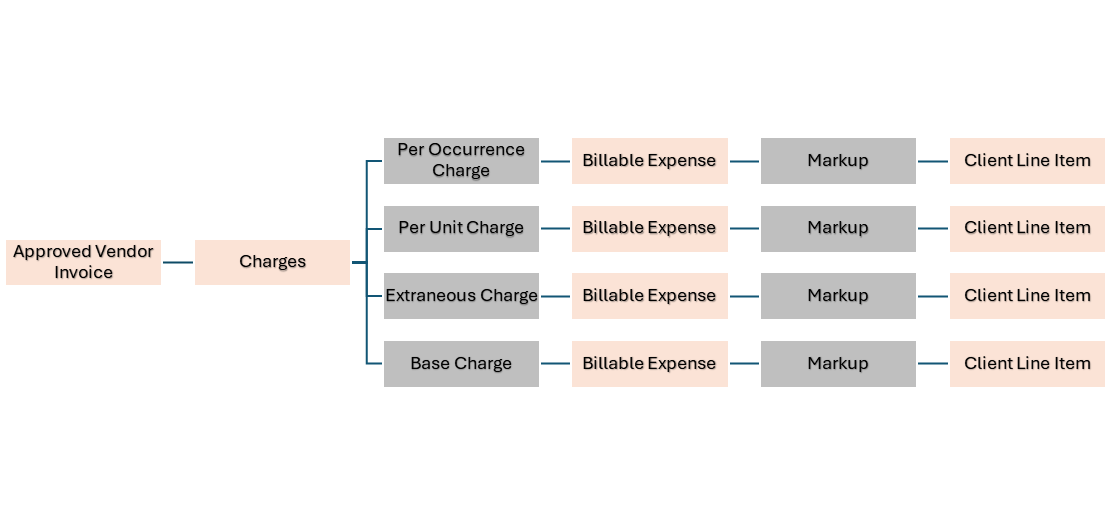
These charges will appear as Billable Expenses on the Revenue dashboard and can then be marked up individually or in bulk.
By default, the audited line items are used to generate Billable Expenses. If you don't want your adjustments to be seen by your Clients you can bill the original line items (not audited) on a Vendor Invoice by setting use initial line items for client billing on the Client Account for the Location that's being serviced on the invoice.
Marking up a Billable Expense is only necessary if it originated from a Service Charge that's for a non pass through Service. This being said, Discovery will never prevent you from applying a mark up to your Billable Expenses, regardless of the Service pass through settings.
How do I apply a markup?
You can mark up your Billable Expense in bulk or individually; It's your choice. Individual markups can be applied at the row level by clicking the % icon under the markup column:

Bulk markups can be applied by setting a bulk markup percentage and then bulk selecting the expenses you which to apply it to:

You can also automatically mark up your Billable Expenses to the client rate that's set on the Service. This is a time saver for scenarios where you're billed a Rolloff by a hauler and need to adjust that cost to match the client rate that's set on the Rolloff Service.

Once you've applied the necessary markup to your Billable Expense, they should be Ready to Bill. At this point you can use the Revenue Dashboard to generate Client Line Items and Client Invoices.
Can I Edit the Description That My Client Sees on Their Invoice?
Yes! You can edit the line item description that your client will see by following these steps.
- Use the search and sort tools to locate your desired billable expense.
- Once you have located the billable expense you wish to edit, click on its Description.

- Type a new description and then click on Save.

- Apply a markup or client rate to the billable expense, and then generate the invoice.
- The description you set will now appear as the line item description for this charge on the client invoice.


If you have additional questions or need more in depth information, please feel free to send us a message using the help beacon in the lower right-hand corner.
