How do I open an Incident?
To open a new incident, please use one of the following methods.
Method 1: Via Incidents
- 1
- Click on Incidents.
- 2
-
Click on New.

- 3
-
In the Location field, begin typing the name of your Location. Choose your Location from the dropdown list.
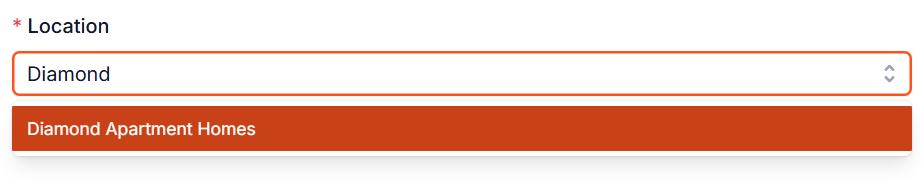
- 4
-
Select your Service.
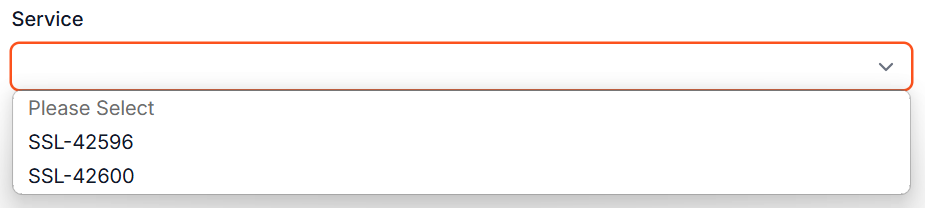
- 5
-
Select an incident Source from the dropdown.

- 6
-
Select the Type of incident from the dropdown.

- 7
-
Select a Reason for the incident from the dropdown.

- 8
-
Select an incident Priority level.

- 9
-
Assign the incident to an Employee contact in the Assigned To field. If there is no specific assignee, you may leave the incident unassigned.

- 10
-
Assign an incident Due On date.

- 11
-
Provide a First Comment (optional).

- 12
- Click on Submit.
Method 2: Via Service
- 1
- Click on Services.
- 2
- Use the Search and Filter options to locate and open your Service.
- 3
-
Click on Actions and then click on File Incident in the dropdown menu.
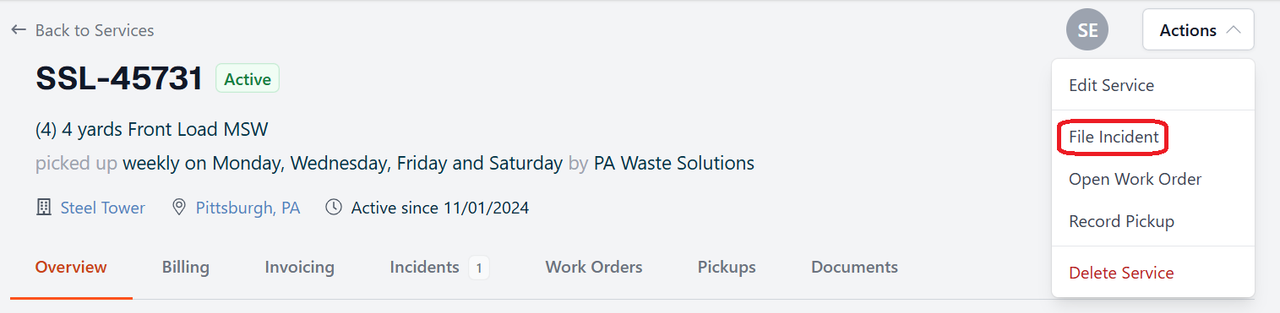
- 4
-
On the resulting incident creation page, you'll find your Location and Service are pre-selected.

- 5
-
Select an incident Source from the dropdown.

- 6
-
Select the Type of incident from the dropdown.

- 7
-
Select a Reason for the incident from the dropdown.

- 8
-
Select an incident Priority level.

- 9
-
Assign the incident to an Employee contact in the Assigned To field. If there is no specific assignee, you may leave the incident unassigned.

- 10
-
Assign an incident Due On date.

- 11
-
Provide a First Comment (optional).

- 12
- Click on Submit.
Method 3: Via Work Order
An incident can be opened from a work order. You can only create one incident per work order. To do so, follow these steps.

If you have additional questions or need more in depth information, please feel free to send us a message using the help beacon in the lower right-hand corner.

