How do I create a Client Account for billing?
To create a Client Account for billing purposes, please follow these steps:
- 1
- Click on Client Accounts.
- 2
- Click on New
- 3
-
To set your Client Company, begin typing your Client Company name.

If you cannot find your Client Company, it is likely that it has not been set up. Please go back and first set up your Client Company. Please see How do I create a Client Company for help.
- 4
-
Provide a descriptive Name for this Client Account.

- 5
-
Provide an Account Number you use to identify this Client Account.

- 6
-
Provide a Primary Contact Name.

- 7
-
Provide a Primary Email Address.

- 8
-
Set Payment Terms (e.g. 10 days).

- 9
-
Optionally provide an External Reference ID and/or an External Accounting Id.

- 10
-
Provide a Billing Address

- 11
-
Optionally apply an Invoice Template, include additional receipients, or toggle on any additional options that apply to this Client Account.
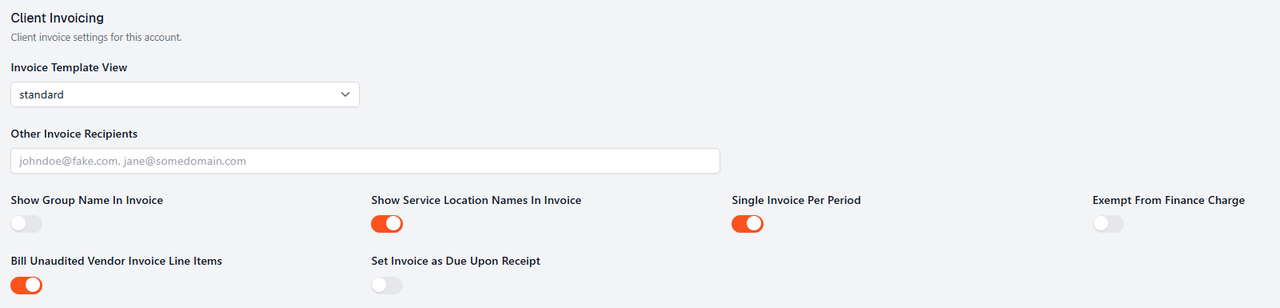
If you have not set up a Client Invoice Message Template, please refer to the Client Invoice Email Message Template documentation for help.
- 12
- Optionally add Invoice Remittance Text.
- 13
- Click on the Save button.
Bulk Imports
If you have many Client Accounts to create, we recommend leveraging Discovery's bulk import option. Please see this article for more information on bulk importing Client Accounts.

If you have additional questions or need more in depth information, please feel free to send us a message using the help beacon in the lower right-hand corner.
