How do I find a Work Order?
To find a specific Work Order, please use the following options.
Method 1: Global Search
To swiftly locate an Work Order, utilize the Global Search, represented by a magnifying glass positioned at the top of the navigation pane. Alternatively, you can press the forward slash (/) on your keyboard for quick access.
The Global Search returns entities that match your search term. To isolate only Work Order results, precede your search term with "work-order:" with or without a space after the colon.
Try narrowing Work Order search results by Work Order ID, person requesting, or by vendor reference number.

Method 2: Work Orders Index Page
- 1
- Click on Work Orders.
- 2
- Using the Search and Filter box, filter results by entering a Service, Location Name or Service Address.
- 3
-
Click on anywhere on a work order row to view it.

Method 3: From a Service
To obtain all Work Orders for a specific Service, follow these steps:
- 1
- Click on Services.
- 2
- In the Search and Filter area, enter what you know about your Service (Service ID, Location name, Company, etc.
- 3
- From the returned results, click on your target Service.
- 4
-
On the Service's Show page, click on Work Orders. This will display the 12 most recent Work Orders for this Service.
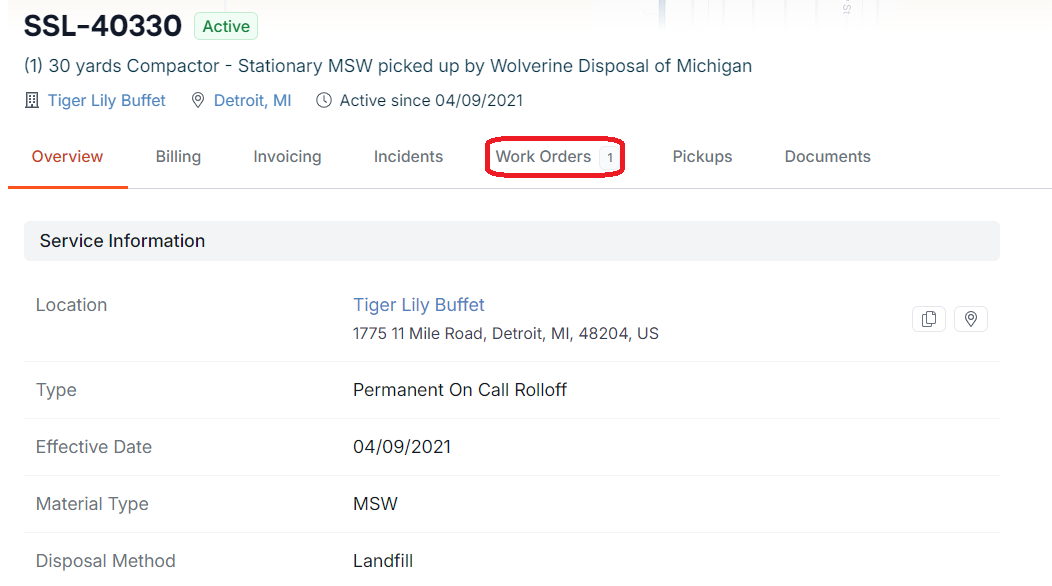
- 5
-
To view additional/older Work Orders, click on View All.
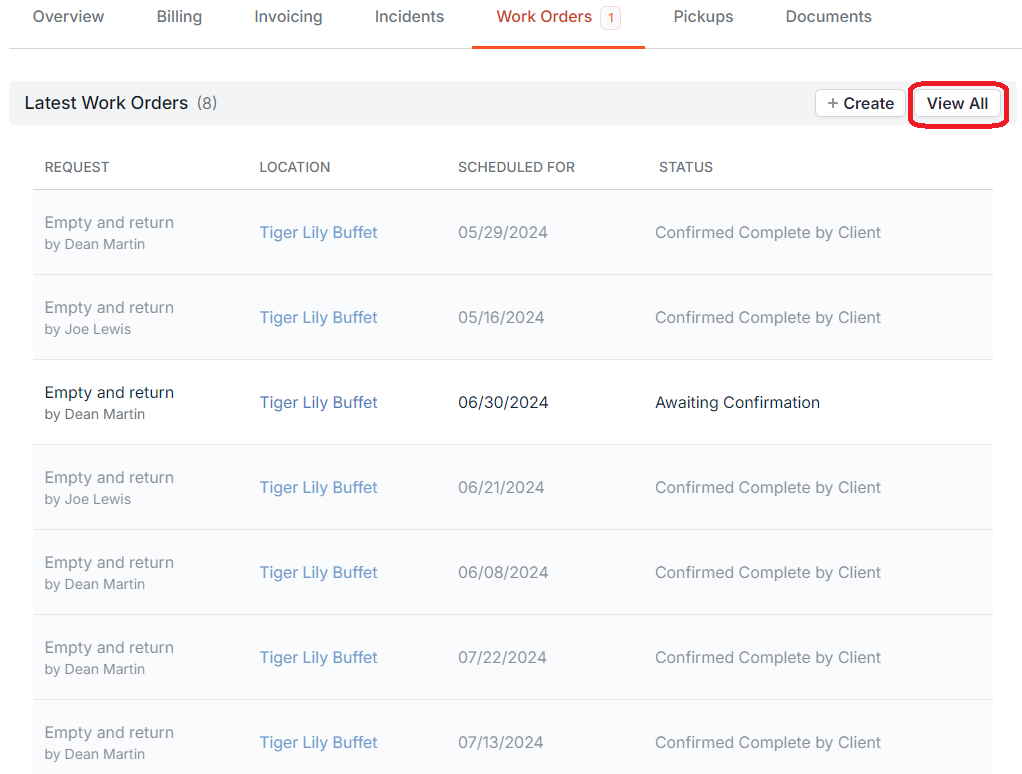
- 6
- Click on any Work Order to see and edit its details.
Method 4: From an Incident
You can see which work orders are attached to an incident by clicking on the Work Orders tab with the incident.
This method will also show you related work orders that are not attached to the incident, but are attached to other services at the same location.


If you have additional questions or need more in depth information, please feel free to send us a message using the help beacon in the lower right-hand corner.
