Services
In Discovery, Services mirror tangible waste/recycling services carried out by a designated hauler/vendor in the real world. Conceptually, you can think of them as the line items on a Vendor Contract and belonging to Location. They will also be used with Incidents and reporting trash Pickups.
A Service consists of both Vendor and Client elements, often sharing a unique one-to-one relationship. Examples of shared Service components, identical for both Vendor and Client, include Service type, Material type, Vendor Account number, bin size, and more.
Services are contracted with a Vendor to perform the service. In order to really take advantage of Discovery's machine learning and auditing capabilities be sure to enter the correct pricing data on your services. This contract can outline important details about the pricing and timing of the Service. See Vendor Contracts for more detail.
How do I?
- How do I create a Service?
- How do I create a Service for Client Invoicing (requires Revenue plan)?
- How do I add a Service to a Vendor Contract?
- How do I associate a Service with a Client Contract?
- How do I apply a client billing change to a Service?
- How do I edit a Service?
- How do I make corrections to a Service?
- How do I terminate a Service?
- How do I suspend a Service?
Service Fields
Type
Although our focus here is on Waste Services, there are several types of Services meant to represent real-world financial structures and waste/recycling service providers:
- Commercial Waste Service - Commercial (SSL)
- Roll Off Waste Service - Rolloffs & Compactors (SSL)
- Device Service - Sensors (DSL)
- Rental Service - Equipment (RSL)
- Doorstep Service - Valet/Doorstep Pickup (VSL)
In addition to the standard service types above, Discovery allows users to create their own service types.
Learn more about Service Types here.
Status
In Discovery, a Service can have one of three statuses: "Pending Activation," "Active," and "Terminated." The flow of these statuses follows a specific pattern that is designed to help you keep track of the state of your Service.
- Pending Activation | Service has been created but is not yet ready for business purposes. Services with this status cannot be used for Auditing and Revenue purposes.
- Active | Service is ready to use for invoice processing, auditing, revenue, and reporting.
- Suspended | Service has been suspended. Work orders cannot be created on a suspended service. Pickups will not generate based on a service schedule, but the service can still be used for Auditing and Revenue purposes.
- Terminated | Service has now been been terminated and are no longer performed by a Vendor for the benefit of a Client. Terminated Services cannot be billed for Revenue and may only be used for Auditing if the service was/is active during the given Fiscal Period for the Vendor Invoice. When a new Service is entered into the system, its default status is automatically set to "Pending Activation."
Once all of the required details have been gathered and the Service's effective date has been reached, its status will automatically change to "Active." This means that the Service is now fully active and available for use within the system for billing, auditing, and reporting purposes.
Finally, if you need to terminate a Service, you can set a termination date on it. When that date is reached, the Service's status will automatically change to "Terminated." This means that the Service is no longer active within the system and cannot be used.
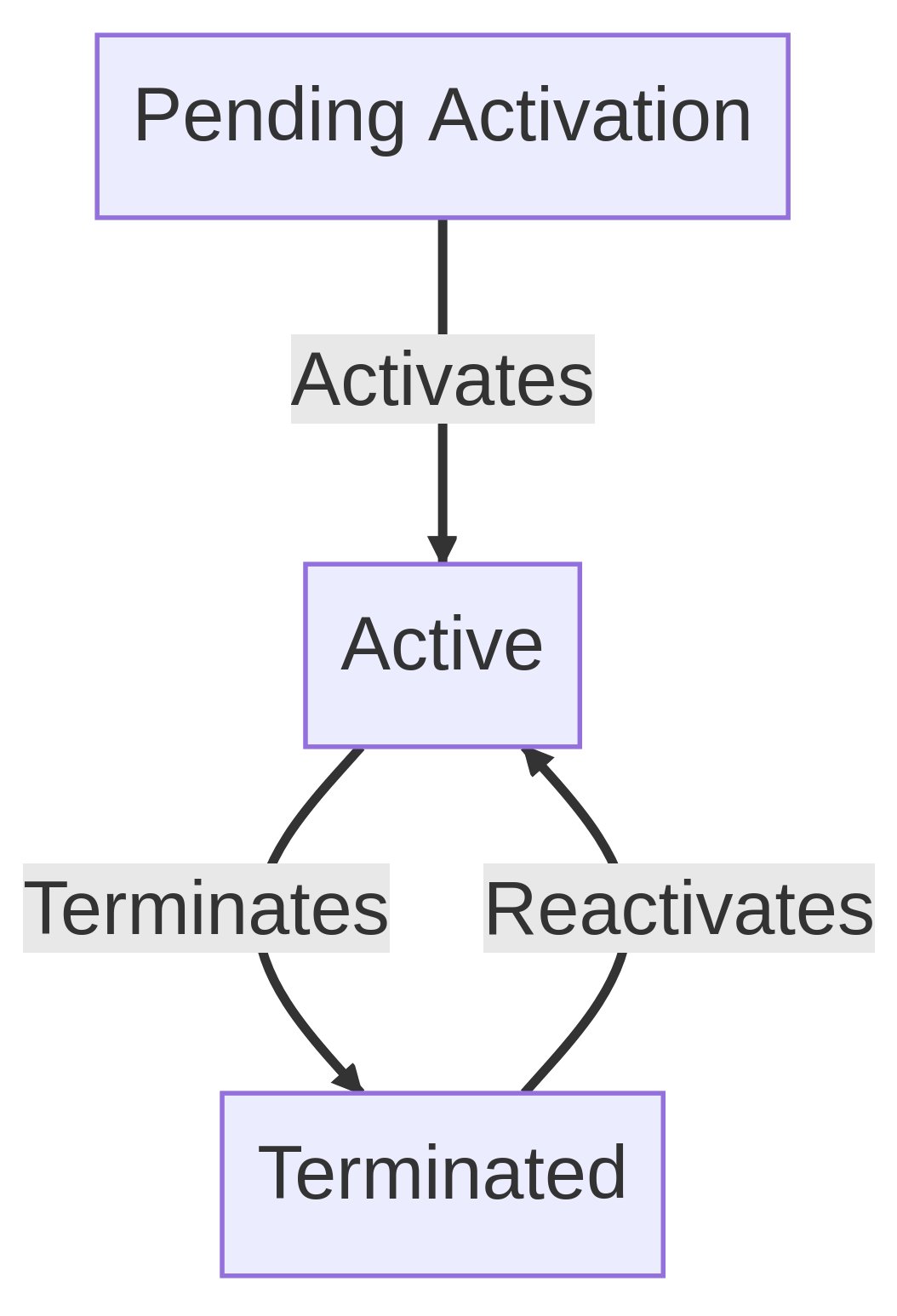
Effective & Termination Dates
These are the contracted service begin and end dates (if defined).
Account Type
Discovery classifies services as either permanent or temporary.
- Permanent | Service is ongoing without a specified end date
- Temporary | Service is expected for a limited duration
Schedule Type
Describes the arrangement regarding how services are requested/scheduled.
- Scheduled | Occurs on a preset frequency (e.g. every Monday and Thursday)
- On Call | Occurs as needed
- One Time | Occurs once and the service will be terminated upon completion
NOTE: Account Type and Schedule Type were previously combined into Life Cycle. We have separated them into different components to allow for greater customization, more accurately reflecting the variety of account type and schedule type combinations you may encounter.
Asset Owner
This data point provides information on who owns the equipment being serviced. For example, an 8 cubic yard container for a Commercial waste server could be owned by any of the following:
- Vendor
- Tenant
- Customer
- Third Party
- Unknown
Material Type
The type of waste that's being picked up by the Vendor. The options available for selection when creating or updating a Service are pulled from Discovery's list of available Material Types.
Location
The Location where a service is provided.
Vendor
The Vendor providing a Service.
Vendor Account
The Vendor Account associated with a Service. Grouping Services under a Vendor Account will provide improved auditing and reporting capabilities for your organization.
Client Account
(Applies to Revenue tier only) The Client Account associated with a Service. Client accounts provide instructions on how to invoice your clients for the Service and additionally Client Service fees.
Vendor Contract
The Vendor Contract that the service should be associated with. Associating a Service with a Vendor Contract will provide improved auditing and reporting capabilities.
Client Contract
(Applies to Revenue tier only) The Client Contract that the service should be associated with. Client contracts retain a document that the Management company agrees to abide by with their Client. It holds symmetry with a Vendor Contract.
Pass Through
The current Pass Through allowance setting (Yes or No).
When Pass Through is set to Yes, the cost of the service (from the Vendor Invoice) is passed on directly to the client invoice on a penny-for-penny basis; Pricing is 100% transparent between the Vendor, Management Company, and Client. Approved Vendor Invoice charges are always offset in revenue by Client Invoice Line Items (typically as a Billable Expense if the charge originates from a Vendor Invoice).
NOTE: Services that have Pass Through as yes will always have their Client Billing frequency set to Per Vendor Invoice.
When Pass Through is set to No, the system allows for different fee structures between the related Client and Vendor Services. The fee to the customer can be higher or lower than the fee charged from the vendor. For these services, Clients do not know the sub-contracted costs the Vendor charges for the Service; They are always billed the Client Rate for the Service.
Vendor Base Charge
(Applies only to Commercial, Device, Rental, Doorstep services) The base cost for the service. The Vendor Base Charge is the flat rate the hauler charges for the service.
Client Base Charge
(Applies only to Revenue Tier AND Commercial, Device, Rental, Doorstep services) The Client Base Charge is the rate you charge your Client for the service. This allows you to markup costs over the Hauler's rate if needed.
Average Pickups Per Week
(Applies only to Regularly Scheduled: Commercial and Rolloff) The average number of pickups per week. This field is managed by Discovery and is not editable. It's calculated using the service's account type and schedule type.
Vendor Per Occurrence Charge
(Applies only to Rolloff Service) The cost per haul each time the Roll off is picked up by the Vendor. This value is used in vendor invoice auditing to short pay vendors that overcharge for per haul amount.
Client Per Occurrence Charge
(Applies only to Revenue Tier AND Rolloff Service) The cost per haul that you charge your client each time the Roll off is picked up by the vendor. This allows you to markup costs over the Hauler's rate if needed.
Vendor Per Unit Charge
(Applies only to Rolloff Service) The per unit rate for the Roll off tracks how much money is charged per unit of disposal. This will be used in auditing to short pay vendors that charge over this rate.
Client Per Unit Charge
(Applies only to Revenue Tier AND Rolloff Service) The per unit rate for the Roll off tracks how much money you charge your client per unit of disposal. This allows you to markup costs over the Hauler's rate if needed.
Bin Information
Many of the advanced options are not necessary to gather on a service but can be useful for operations during the service's life. Some fields help with reports such as estimating the amount of waste disposed for a GRESB report. Other fields below can be used as informational-only fields to help assisting communication between Vendors and Clients.
Equipment Label - The label used to distinguish the equipment from others.
Quantity - The number of bin containers available to service. Example: 4 bins.
Size - The size of the bin containers to service. Example: 96 (for a toter)
Size metric - This is generally in cubic yards, feet or even in gallons for toters. This is used side-by-side with bin size. Example: gallons (for toter)
Material Type - Describes the material stream of waste that is placed inside of the container.
Disposal Method - Where does the trash for this service get disposed? This is used for Energy Star and GRESB reports.
Bin Type - The type of the bin. Example: Front load
Is Compacted or Baled - Does the trash in this bin get compacted? This value helps estimate the pounds per yard used for reporting weights.
Compaction Ratio - How much does this waste stream get compacted? A common ratio is 1:1 or 2.5:1. This number helps calculate the estimated pounds per yard.
Pounds per yard - How much does the trash weigh per yard (on average?) This is estimated for you generally based on your compaction ratio PLUS the estimated weight of material type you've chosen.
Has Casters - Does the bin have caster wheels on the bottom so that it is easily moved?
Enclosure - Is the bin inside of an enclosure?
Overhead Instructions - Warns the hauler that they need clearance information prior to pickup.
Container Access Times - The container may only be available during certain business hours, especially if it is locked behind gates. This can be used to inform the hauler to service the container during those times.
Configuration - Describes the appearance of the bin, is it Slanted or Flat top or Slotted? Slanted top bins allow snow and water to shed easier than flat tops. They may be easier to access in cold environments.
Asset Owner - Answers the question of who owns this bin? Available options are: Vendor, Management Company, Client, Third party, etc.
Requires Keys - Vendors may need additional instructions on how to access the bin if it is locked behind a gate.
Lids - Answers the question if the bin has a lid on it or not.
Has Lock - Answers the question: does the bin have a lock on it?
Secured Access - Can the bin be accessed freely or is it protected?
Push out Service - Some bins must be rolled out of a garage or building in order for the waste hauler to empty into the garbage truck.
Side Door to Bin - Some bins will have a small side door for inspection or accessibility of trash inside.
Compaction Method - The compaction method can effect how Device (Pioneer) compactor monitors measure fullness. Available options are Augers or Hydraulic.

If you have additional questions or need more in depth information, please feel free to send us a message using the help beacon in the lower right-hand corner.
