How Do I Make Corrections to a Service?
Knowing when to use Edits and Corrections is vital for maintaining the accuracy of Service details. By using Service Edits and Corrections appropriately, you can ensure that your Services are up-to-date and correctly recorded, enabling you to better understand how your Services have evolved over time. This will ensure the best possible analytics and reporting delivered back to your customers.
When to use Corrections?
Service Corrections are intended to correct mistakes. This is useful when information has not changed, but was entered incorrectly. It can also be used to back fill the timeline of the service, when certain information was previously unknown.
When you make a Correction you are adjusting the historical timeline of the Service. Events from this timeline can be modified and even removed!
Some Use Cases of Corrections:
- Service's Bin size was recorded as 4 yards, but it should have been 6 yards.
- Service's Material Type was unknown at the moment of Service Creation.
- A service was mistakenly Terminated.
Using these examples, here's how to make a few typical Service Corrections:
Service's Bin Size was recorded as 3 yards, but it should have been 30 yards.
- 1
- Click on Services.
- 2
- Use the Search and Filter options to locate your Service.
- 3
- Click on View.
- 4
-
In our example Service, the initial Bin Size was mistakenly set to 4 yards. The Bin Size should be 6 yards.
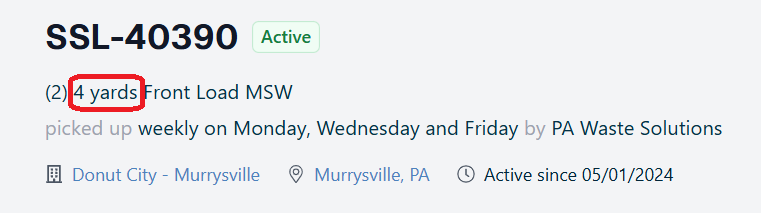
- 5
-
In the Timeline we can see a number of events. Since the error occured at the time of creation, we want to modify the Creating Service event. To do so, click on View All.
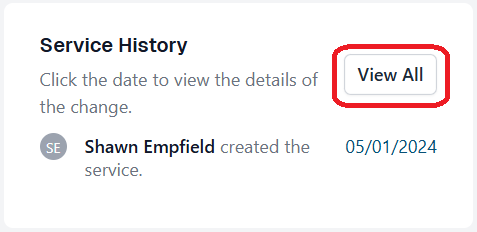
- 6
-
Here we can see a few more details about the current Timeline events. Since our mistake occurred during Service Creation, we need to edit that event. Click Edit on the Creating Service event.
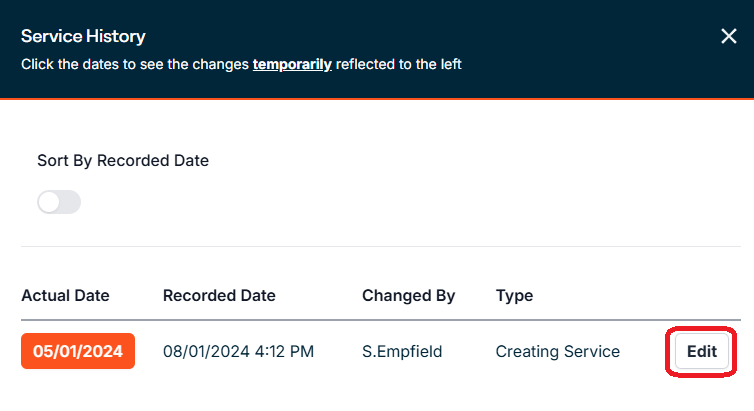
- 7
-
In the Bin area, adjust the Size field from 4 to 6.
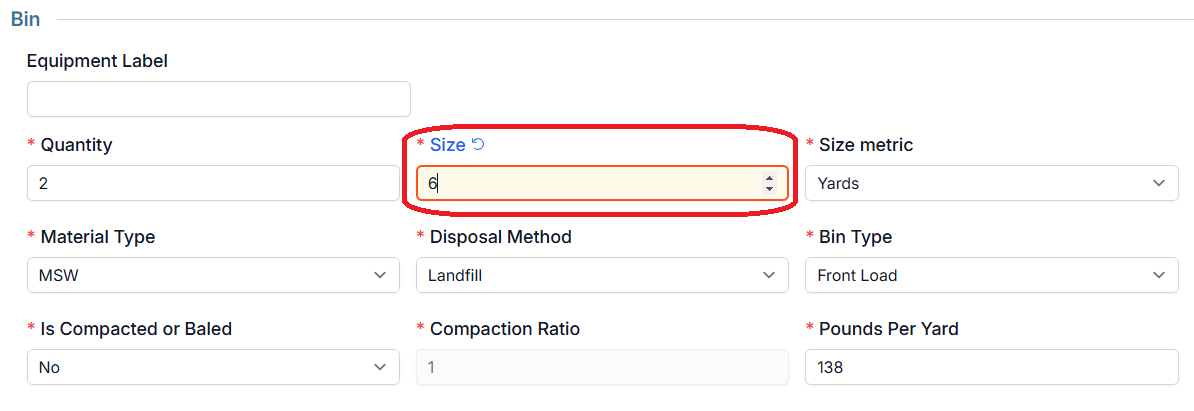
- 8
-
Provide internal change notes to describe why this correction is being made.
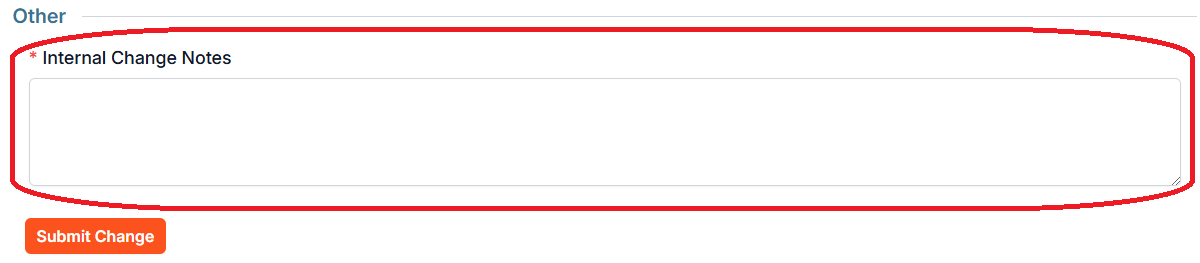
- 9
- Click on Submit Change.
- 10
- You will see a message stating "This service is currently rebuilding its history and current state. Please wait until the rebuild is finished before making any changes." Reload the page to see your correction.
Service's Material Type was unknown at the moment of Service Creation.
- 1
- Click on Services.
- 2
- Use the Search and Filter options to locate your Service.
- 3
- Click on View.
- 4
-
In our example Service, the initial Material Type was not recorded as it was unknown at the time of Service creation.
 To correct this, let's look at the Timeline.
To correct this, let's look at the Timeline.
- 5
-
In the Timeline we see a single event. Since the error occured at the time of creation, we want to modify this Creating Service event. To do so, click on View All.
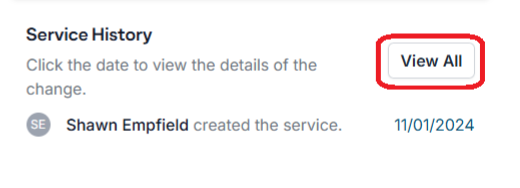
- 6
-
Here we can see a few more details about the current Timeline events. Since our mistake occurred during Service Creation, we need to edit that event. Click Edit on the Creating Service event.
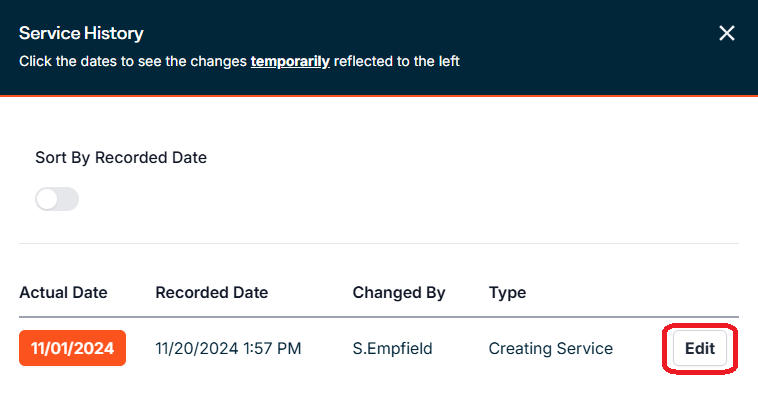
- 7
-
In the Bin area, select the correct Material Type.
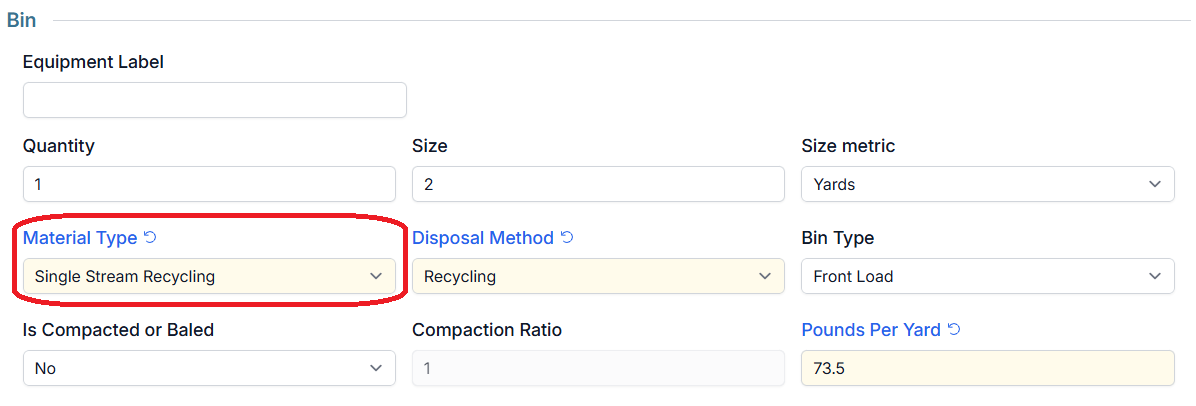
- 8
-
Provide internal change notes to describe why this correction is being made.
- 9
- Click on Save.
- 10
- You will see a message stating "This service is currently rebuilding its history and current state. Please wait until the rebuild is finished before making any changes." Reload the page to see your correction.
A service was mistakenly Terminated.
- 1
- Click on Services.
- 2
- Use the Search and Filter options to locate your Service.
- 3
- Click on View.
- 4
-
In our example Service, the Service was erroneously Terminated on 11/01/2024. The Service should be Active.
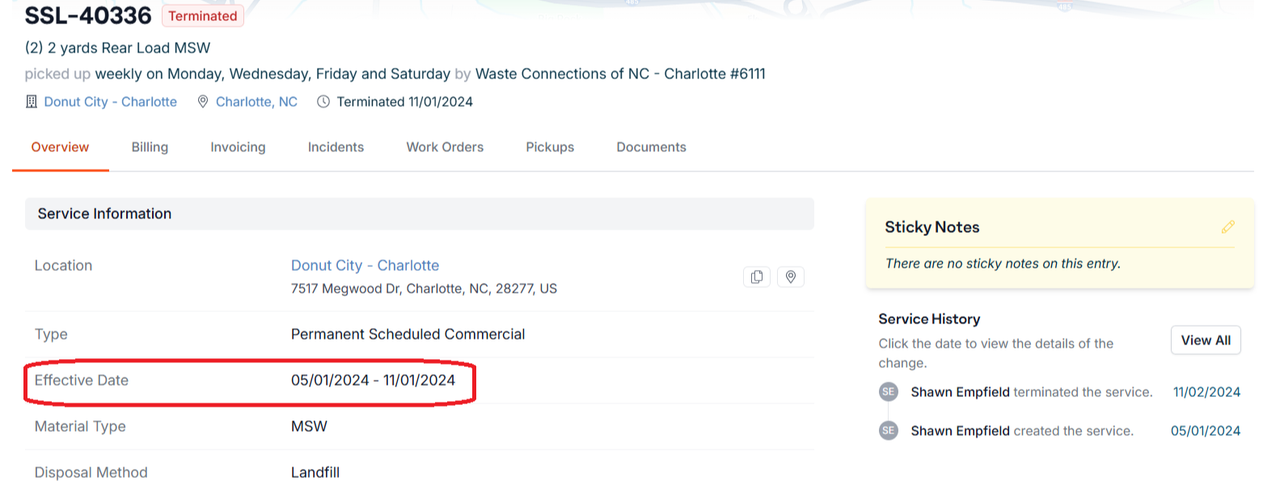
- 5
-
In the Timeline we see two events. Since the error occurred when the Service was Terminated, we want to modify this Terminating Service event. To do so, click on View All.
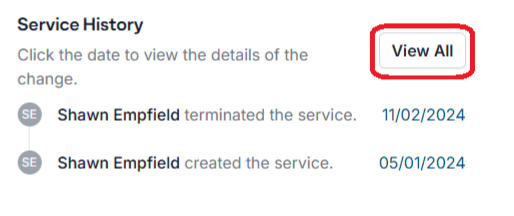
- 6
-
Here we can see a few more details about the current Timeline events. Since our mistake occurred as Terminating Service, we need to edit that event. Click Edit on the Terminating Service event.
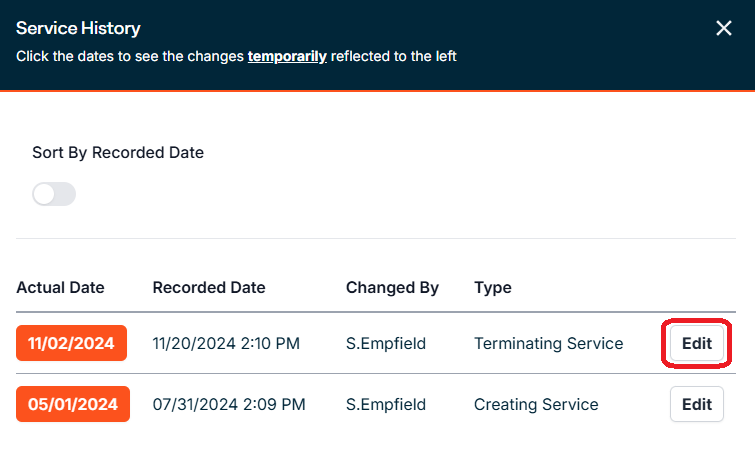
- 7
-
Since the Service should never have been Terminated, we want to delete this Timeline event altogether. To do so click on Delete. Confirm the deletion request.
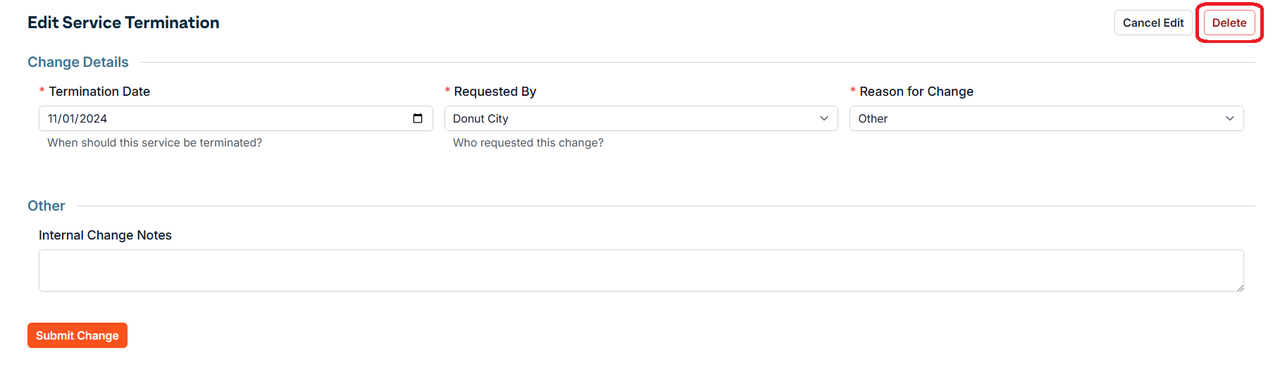
- 8
- You will see a message stating "This service is currently rebuilding its history and current state. Please wait until the rebuild is finished before making any changes." Reload the page to see your correction.

If you have additional questions or need more in depth information, please feel free to send us a message using the help beacon in the lower right-hand corner.
