How Do I Set Up Receipt Locations?
In Discovery, Receipt Locations are distinct physical locations where you may receive payment for Client Invoices. Each Receipt location must be associated with a GL (General Ledger) Account.
Note: A separate action to create GL Accounts is necessary before they can be associated with a Receipt Location. GL Accounts are either manually created or auto-populated into Discovery through Accounting Integration. For more information, please review the How Do I Set Up a GL Account, Quickbooks Online Integration, or Quickbooks Desktop Integration documentations.
A Receipt Location is used to establish where a payment was made when a new Client Payment batch is created. To set up Receipt Locations, please follow these steps:
- 1
-
In the left-hand side menu of the settings page, select Receipt Locations.

- 2
-
Here, you'll find existing Receipt Locations. To create a new Receipt Location, click on the New button.
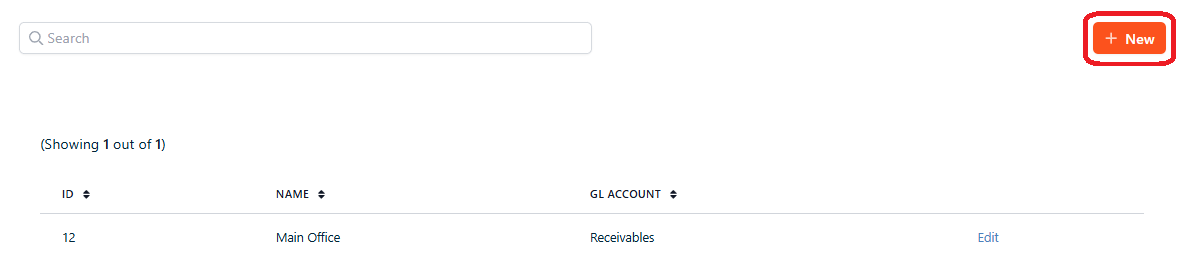
- 3
-
Provide a Name for this Receipt Location.
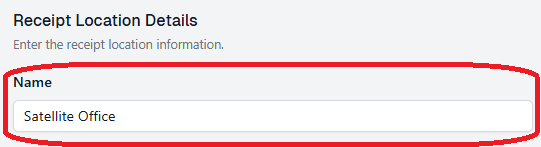
- 4
-
Make a selection from the GL Account drop-down menu.
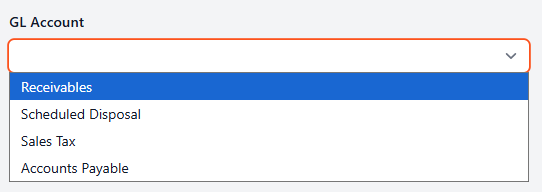
- 5
- Click Save.
This new Receipt Location is now selectable when creating a new Client Payment batch.

If you have additional questions or need more in depth information, please feel free to send us a message using the help beacon in the lower right-hand corner.

