How do I add a Client Service Fee?
To add a Service Fee to a Service, please use the following steps:
- 1
- Click on Services in the navigation pane.
- 2
-
In the Search and Filter area, begin typing a Location name, Client Company or Vendor associated with your target Service.
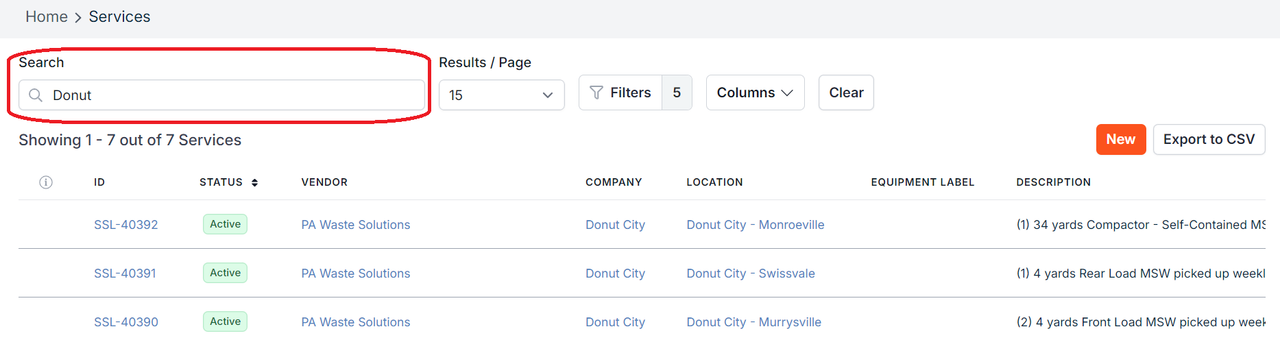
- 3
- Click on a location name to open it.
- 4
-
Click on the service's Billing tab and then scroll down to the Client Service Fees section. All current Client Service Fees for this Service will be listed here. To add a new fee, click the blue link that says "Click here."
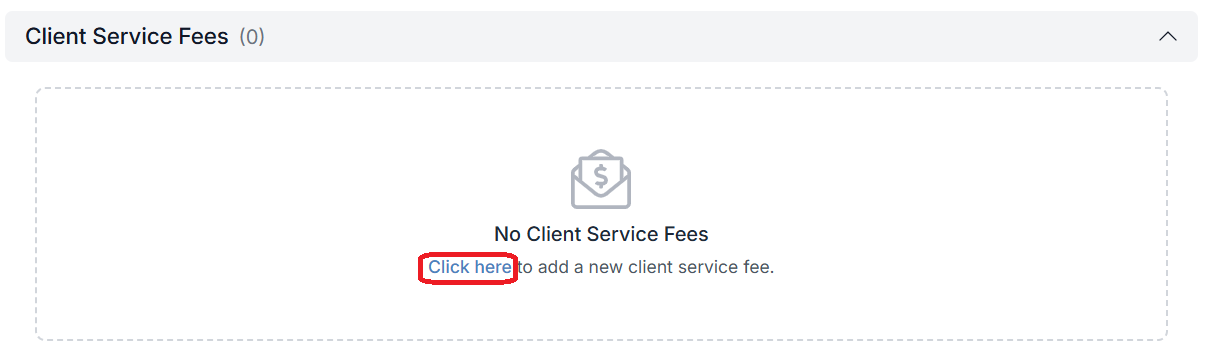
- 5
-
Select a Line Item Category from the available dropdown menu.

- 6
-
Choose a Billing Style; Fixed or Formula.
- Fixed fees are a predetermined amount.
Formula based fees are determined by applying adjustments to variable data. For instance, you may wish to charge a late fee that is 5% of the Location's Service Charges total. This variable would be: {client_service_charges}*.05
To review a comprehensive list of variables approved for use in formula-based fees, refer to the Bulk Inserting Client Service Fees documentation.

- 7
-
Provide a Formula (or Amount if you choose Fixed).

- 8
-
Make any adjustments to the Label Name field. This is used to provide additional details for the fee and is for informational purposes only.

- 9
-
Choose a Frequency. Here we chose One Time.

- 10
-
Select a Start Date date (also choose an End Date if the Frequency is reoccurring).

- 11
- Click Save.

If you have additional questions or need more in depth information, please feel free to send us a message using the help beacon in the lower right-hand corner.






