How Do I Retire a Vendor Account
During the course of managing your clients, you'll find occasions where a Vendor Account is no longer needed. When retiring Vendor Accounts you have two options: Terminate and Delete. Depending on your goal, you'll need to carefully choose which route you take.
Terminate
Terminating an Active Vendor Account puts that record into hibernation. It can no longer be used in processing Vendor Invoices, however, reporting data associated with the Vendor Account is retained for future reference. It is advisable to only terminate Vendor Accounts that are not anticipated to be used in the future. Later, it can be Activated to restore its ability to be used in processing Vendor Invoices.
Additionally, before a Vendor Account can be Terminated, ensure that it is removed from all active Services. If any active Services are tied to a Vendor Account, those Services will need to first:
- be Terminated (see How Do I Terminate a Service?)
or
- be Edited to change the Vendor Account (see How Do I Edit a Service?)
Once all active Services are attended to, please follow these steps to Terminate a Vendor Account:
- 1
- Click on Invoicing.
- 2
- Click on Vendor Accounts.
- 3
-
Use the search and filter options to locate your target Vendor Account. Click on View or Edit.

- 4
-
Click on the orange Terminate button near the upper right-hand corner.

- 5
-
You'll see a green message box indicating the Vendor Account was successfully Terminated. Back on the Vendor Account index page, you'll find this Vendor Account now has a status of Terminated.

Bulk Terminate
If you have more than one Vendor Account that needs to be Terminated, you can follow these steps to quickly terminate multiple qualifying Vendor Accounts:
- 1
- Click on Invoicing.
- 2
- Click on Vendor Accounts.
- 3
- Use the search and filter options to locate your target Vendor Accounts.
- 4
-
Click the checkbox to the left of each Vendor Account record you wish to Terminate.

- 5
-
Click on the Terminate button above the Vendor Account table.

If you happen to select a Vendor Account record that has non-terminated Services, none of the Vendor Accounts selected will be Terminated and you'll see the following message.

Reselect the Vendor Accounts paying close attention to the NON TERMINATED SERVICES column. Ensure there are zero active Services for each record.
Delete
A Vendor Account may have been created in error, or created and never utilized. These Vendor Accounts may be Deleted as long as they:
- have never been used to process a Vendor Invoice.
- do not have any active Services associated with them. Any active Services will need to be Terminated or Edited to associate with a different Vendor Account.
Deleting a Vendor Account completely erases it from Discovery. Any reporting conducted will not include deleted Vendor Accounts and Deleted Vendor Accounts are not recoverable.
To Delete a Vendor Account, please follow these steps:
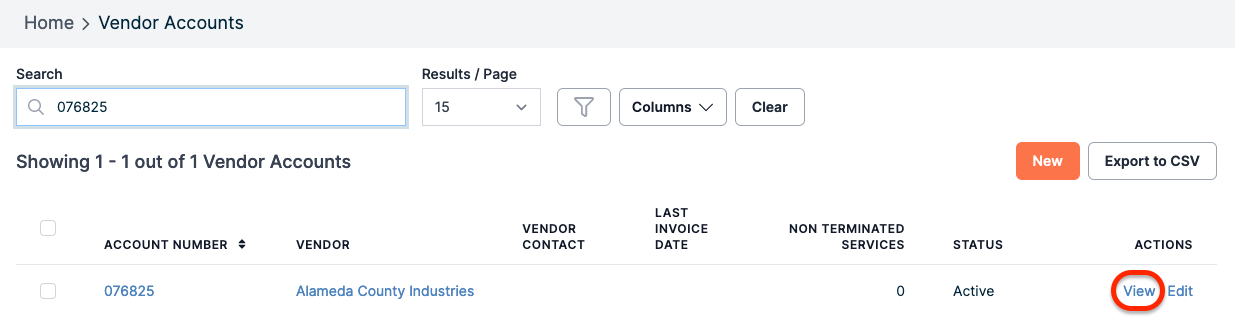
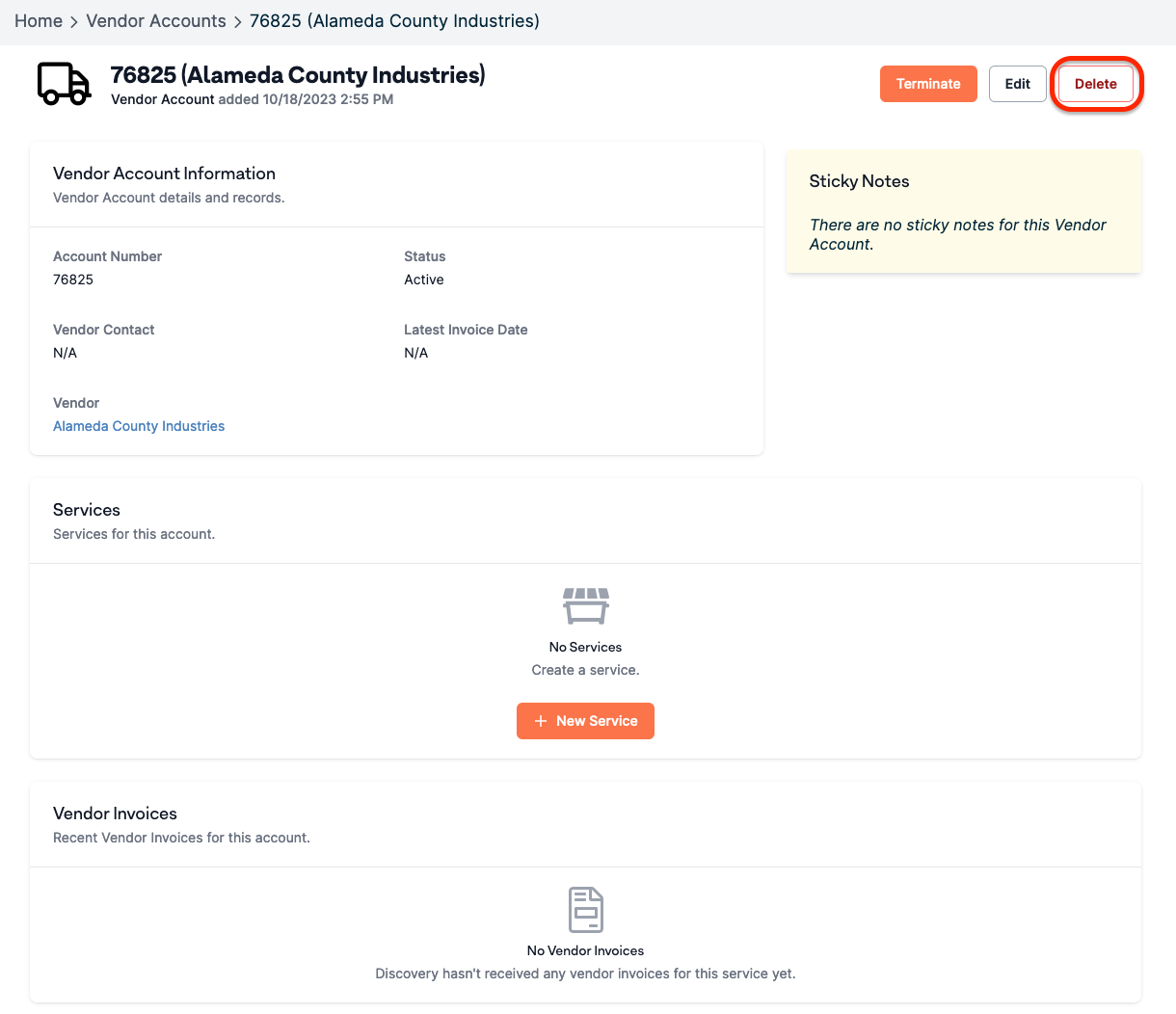

If you have additional questions or need more in depth information, please feel free to send us a message using the help beacon in the lower right-hand corner.





