How do I create Client Contacts?
In Discovery, Client Contacts are added at the Client Company level. Each Client Company can include multiple Client Contacts, but a Client Contact cannot be associated with multiple Client Companies. If and individual serves as a Client Contact for more than one Client Company, then they'll need to be set up for each respective Client Company.
To create a Client Contact within a Client Company, please follow these steps:
- 1
- In the navigation, select Companies.
- 2
-
Use the search and filter options to locate your target Client Company. Click on View.
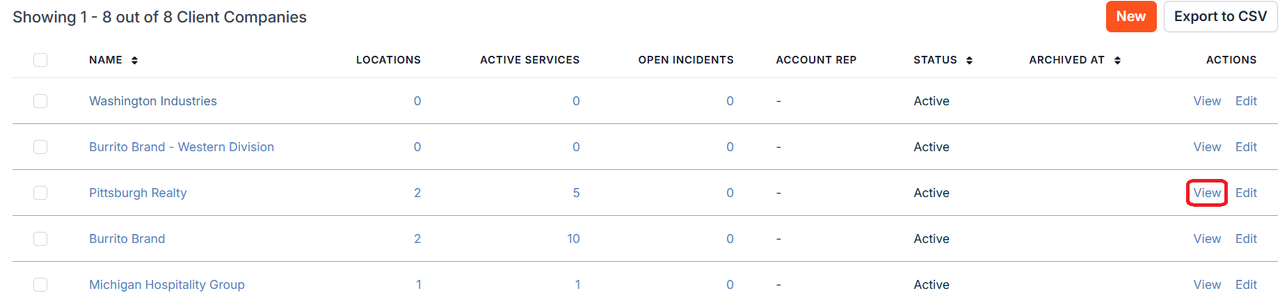
- 3
-
Under the Contacts area, existing Client Contacts will be listed. To create a new Client Contact click on the Add a Contact button.

- 4
-
Provide a First Name.

- 5
-
Provide a Last Name.

- 6
-
The Client Company field should be prefilled for you. Alternatively, you may select a different Client Company by typing the Client Company name and selecting from the available options.

- 7
-
Use the dropdown menu under Locations to select a location from the list of locations associated with this client company.

- 8
- All other Client Contact data fields are optional, but we highly recommend providing all known information at this time. You can edit a Client Contact at any time by clicking on Edit for any Client Contact on its Client Company page. Click Save when you are done.

If you have additional questions or need more in depth information, please feel free to send us a message using the help beacon in the lower right-hand corner.
